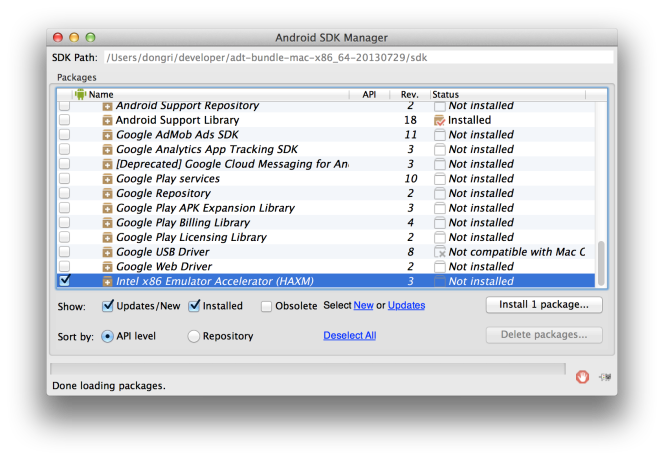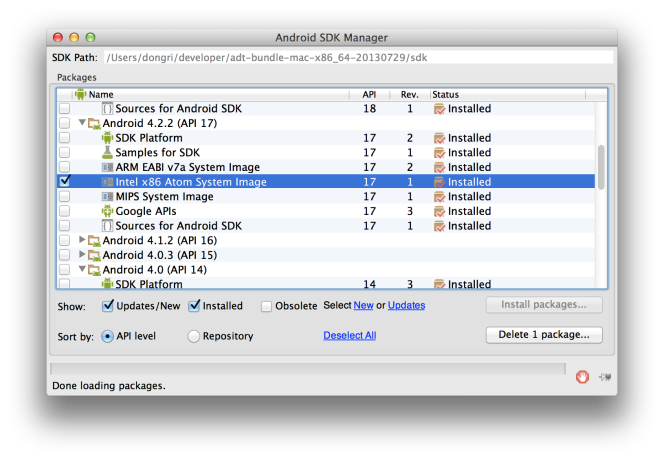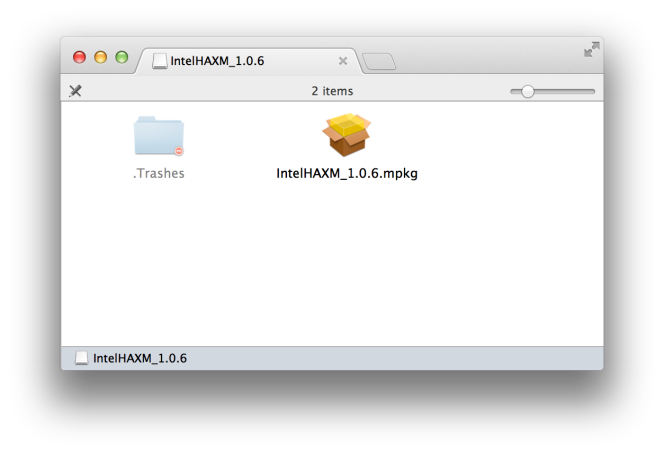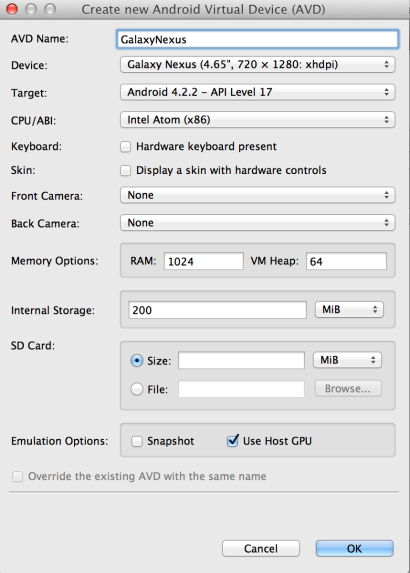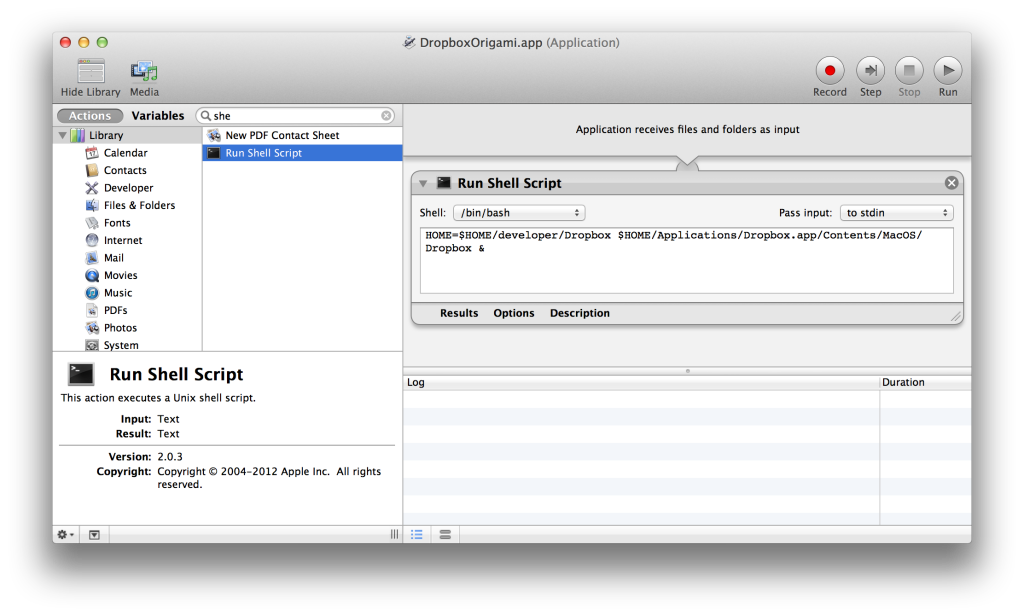タイトルがうまくまとまらない
久しぶりにscript/boxenをうってみたらこんなエラー
Fetching: json-1.8.1.gem (100%)
Building native extensions. This could take a while...
ERROR: Error installing json:
ERROR: Failed to build gem native extension.
/System/Library/Frameworks/Ruby.framework/Versions/2.0/usr/bin/ruby extconf.rb
mkmf.rb can't find header files for ruby at /System/Library/Frameworks/Ruby.framework/Versions/2.0/usr/lib/ruby/include/ruby.h
Gem files will remain installed in /Library/Ruby/Gems/2.0.0/gems/json-1.8.1 for inspection.
Results logged to /Library/Ruby/Gems/2.0.0/gems/json-1.8.1/ext/json/ext/generator/gem_make.out
1. XCodeのdevelopment commandline toolsのインストール&agreementが必要 (らしい)
$ sudo xcodebuild -license ........ By typing 'agree' you are agreeing to the terms of the software license agreements. Type 'print' to print them or anything else to cancel, [agree, print, cancel] agree
2. Rubyのバージョンによる問題らしい。configにパッチを当てる
curl https://gist.githubusercontent.com/Paulche/9713531/raw/1e57fbb440d36ca5607d1739cc6151f373b234b6/gistfile1.txt | sudo patch /System/Library/Frameworks/Ruby.framework/Versions/2.0/usr/lib/ruby/2.0.0/universal-darwin13/rbconfig.rb
3. script/boxen
成功!